SoftPlan’s customizable object oriented drawing allows you to define and draw walls that are specific to your building needs. Within SoftPlan you control all aspects of the wall’s definition including how it will look on the plan, how it prints, what textures will be assigned in 3D, and how it counts in the materials list. This powerful tool allows the user to create the most accurate materials list with the least amount of work and provides a uniquely accurate 2D and 3D design.
SoftPlan comes fully loaded with 3 sets of wall lists depending on what your needs are.
The Standard Wall List: This list contains 30 plus standard walls that are common to most construction types.
The Extended Wall List: This list contains all of the standard walls as well as many more conventional and unconventional types of walls.
Remodeler Wall List: This lists all of the standard walls needed for design plus configuration for walls for new construction as well as demolition.
Using any of the above wall definitions you can create and manage your designs including the creation of new walls as needed. Simply open the wall definition menu and begin building the cross section of the wall and inputting information such as height, materials, stud spacing and if applicable footing sizes. As the wall is constructed, a preview of the new wall will be dynamically updated as it is defined.

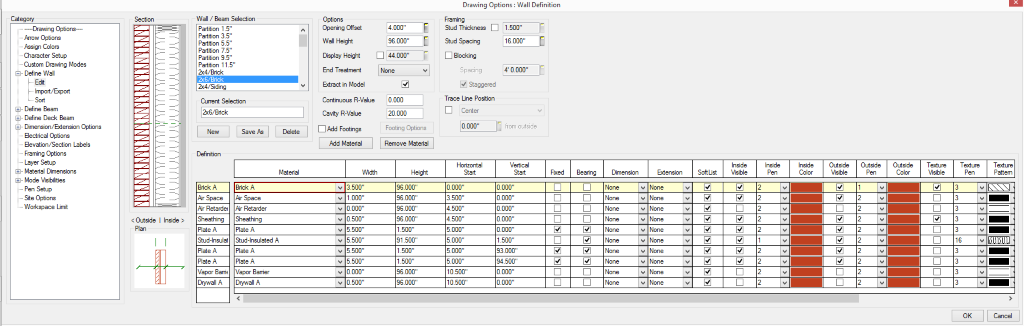
Using SoftPLAN 2018, when I create a wall (short definition: 4′ stem wall with 4′ stud, sheathing, etc) only the stem wall is appearing in my model. How do I make it visible in my model?
Not sure really, one for support, but I would check the material visibility in the material file.
Im not 100% sure what I did but I got it to work!
I made a wall type, and I can see it when I go to define wall, but when I go to choose to draw it, it doesnt appear in my drop down menu. I have an old version I made without a footing available, but as soon as I saved a new version with the footing, it wont show up.
You probably defined the new wall at system level and are now trying to use it in an existing drawing. Reset you drawing wall to the system walls and it should appear.