3D Indirect Lighting
Indirect Lighting is light that reflects off surfaces onto surrounding objects to produce a more realistic image.
Direct Contribution and Indirect Contribution sliders allow you to choose how much direct and indirect light you want to blend into the final image.
3D Walkthrough Animation
With this release, SoftPlan introduces a new feature that allows you to create custom walkthrough animations by capturing camera movements you make in the 3D model or in one of SoftPlan’s various 3D views.
These walkthroughs are easy to create, easy to modify and easy to distribute.
Create compelling videos for your clients or prospective clients.
SoftPlan automatically adjusts the views so you walk up or down stairs.
Each recorded movement becomes a frame on the timeline, building an animation that can be played back and saved. Add, remove, or modify frames using the timeline’s editing tools and output settings to create detailed walkthrough presentations.
Post Walkthroughs Directly to YouTube
One of the most problematic concerns for anyone trying to move or share a computer animation is the enormous file size. If you are a SoftPlan+ subscriber, SoftPlan allows you to add a title and description to an animation video and then upload it directly to YouTube to share with your colleagues and clients.
* YouTube Export is only available to SoftPlan+ subscribers.
3D
HDR Tone Mapping
When the Tonal Mapping option is checked, SoftPlan uses an HDR (High Dynamic Range) to perform more detailed lighting calculations and then applies Tonal Mapping techniques to convert that image to one appropriate for display on computer monitors and printing. This causes images that would normally appear washed out to have more pleasing lighting variations.
Gamma Correction
Gamma correction is a technique used to correct the way images display on monitors. When applied, it yields a brighter looking image
AutoCAD to SoftPlan Conversion Wizard
The AutoCAD to SoftPlan Conversion Wizard offers an unprecedented level of convenience for importing DWG and DXF file formats into SoftPlan.
Import a single drawing, multiple drawings, or an entire project by following a series of easy steps to convert simple lines into walls and other SoftPlan items.
Once you have selected a file to convert, SoftPlan creates a preview tab that automatically updates as you work. You can then choose which AutoCAD layers to import and how to import them, change wall lines into the wall types you want to use, cleanup wall generation issues, and convert imported symbols into SoftPlan symbols and openings.
In minutes, take a “flat” two-dimensional AutoCAD drawing and convert it into a SoftPlan three-dimensional “BIM” drawing complete with walls, doors, windows and symbols.
Automatic Presentation Views
With a click of the mouse, you can quickly generate Presentation Views from floor plans found in the Model list. Presentation Views provide a top-down view of the drawing in 3D and can be generated in any of SoftPlan’s 3D modes. Similar to other 3D views in SoftPlan, Presentation Views can be saved as SoftPlan drawings and detailed with paint and construction notes. Presentation Views can also be added to Plan Set Pages and printed along with your other floor plans, 3D images, and construction drawings.
Elevations | Auto Paint Elevations
Elevations can be automatically painted with textures used on the 3D mode.
This one-click process gives your drawings the finished, professional look of colored construction documents and prevents you from taking time to paint individual sections.
Texture opacity can be edited to show more or less of the paint pattern. Changes made to the 3D model can be easily updated on elevation drawings and vice versa.
SoftPlan’s model paint will put your color printer to use producing better looking, easier-to-understand drawings in less time.
Elevations | Automatic Shadows
The new elevation tools can be used to isolate the shadows from the 3D model and add them to an otherwise vector drawing.
This feature will be particularly useful for those of you that are required to supply sun study drawings as part of the drawing set.
Plan Sets
Plan Sets were introduced in SoftPlan 2014 but have received significant enhancement for SoftPlan 2016.
A complete list of changes is here.
Google Earth Export
SoftPlan 2016 allows you to export a project’s site information, such as latitude, longitude, and direction of North, to create a Google Earth file. You can then open this file in Google Earth to display a satellite image of the property, create tours and save specified views as jpeg images.
* Google Earth Export is only available to SoftPlan+ subscribers.
SketchUp Export
With the ability to export models into SketchUp, SoftPlan 2016 offers even more room to realize the 3D presentations you envision while designing.
The quick and simple export process into SketchUp enhances your rendering capabilities by expanding the modeling options you have at your disposal. With the ease of use of both SoftPlan and SketchUp, you’ll be able to achieve unique renderings with minimal effort.
* SketchUp Export is only available to SoftPlan+ subscribers.
3Dconnexion 3D Mouse Support
SoftPlan 2016 supports 3Dconnexion® 3D mice. Users can simultaneously pan, zoom and rotate 2D/3D content while the standard mouse remains free to select menu items or parts of the model.


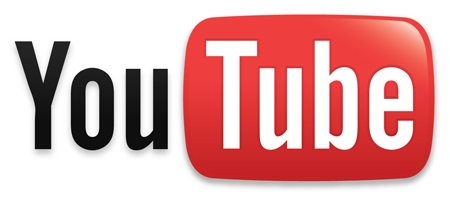





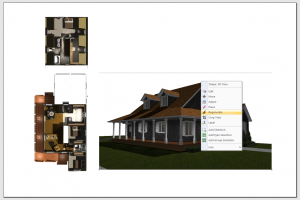


any ability, yet, to have the squiggly line command in vector (2d) yet to create a hand drawing look?
We use to get this request often but haven’t heard it in a long time.
I assume the shadows and paint are put on their own layer and not the default layer. Is that correct?
Yes, the Model Paint is it’s own item type as well as being on it’s own layer.
Adding the Model Paint to the construction documents is a user choice.
If you would rather use traditional vector paint or hatch on you elevations you can continue to do so.