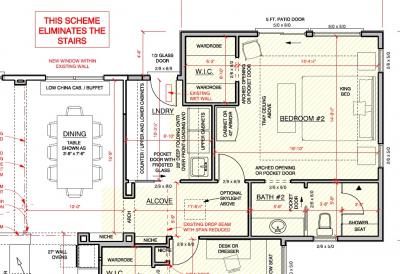When using paint for floor tile, I draw a polygon insted of default "paint" the floor area.
Reason being, paint stops the pattern at doors.
Use Shape > Polygon and trace the area.
In usually trace to center of door opening wall depth.
Think center of closed door where flooring transfers from one material to another. Typicall und the center of the door hen closed.
Once polygon is drawn, move polygon outside of drawing for clear paint pattern use.
Apply paint pattern of choice, (mine is tile) adjust as needed.
Use Move Block to move polygon and paint pattern back into position of original polygon trace.
This results in a better representation of the actual flooring.
TIP ! If you draw the polygon and use paint without moving the polygon 1st, it will default to the doors as if the polygon was not there.
Rod