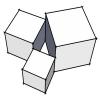Hello, our company is working on making a title page for our plans. We are trying to add a space on our title page that we can show a "job location" map from Google. Does anyone know of a quick/fast, easy way to accomplish this in Softplan? First issue we have been having is figuring out how to save a google map image easily. After that i am sure it is just an import of the image. But if there is a way we can "link" a designated space on the title page to a map, it would be easier. Any help or thoughts on this are appreciated!
Google map import
#3

Posted 20 December 2016 - 10:39 AM
No, I don't believe you can create a link ... apart from the Softplan files, you are limited to JPG, EMF and if you have Review PDF.
There are 10 types of people in this world ....... Those who understand binary, and those who don't.
Softplan user since version 5.5.2.5
www.homehardwarekingston.ca
#6

Posted 20 December 2016 - 02:47 PM
Once in Google Maps, .. Print Srcn should work well enough, .. Paste it into any paint program and save the file
Import image into Softplan
.. unless I'm not catching all that you're trying to accomplish
(image Courtesy © of Google Maps,.. obviously) (so, .. take that into consideration as well )
.. invariably, someone will have a simpler solution.
#7

Posted 20 December 2016 - 03:40 PM
This is a sample from another plan that we have seen and we are trying to do something similar. We basically are trying to do exactly what some of you are suggesting by making a print screen or snippit and pasting or importing in. Just did not know if there was a faster way...
#8

Posted 21 December 2016 - 12:15 PM
We use the same procedure as Yvon and Douglas. Go to the map you want to include on your page and use the windows snipping tool to capture exactly what you want to include. First, when you search google maps for the address, Google usually puts a marker on the address. Then you can snip it to include any diameter around the marker as you wish. Save it as a jpg or other preferred format, then import it onto your Softplan title page. It works great. Plus, when the plans are printed, those reading the plan set can easily identify the location of the project without having to enter the google address into their phone as a link would require.
#15

Posted 10 September 2019 - 04:15 PM
I use a small program call "EasyCapture" and its free.
dddddd.jpg
The Snipping Tool if you are ever interested in it, is actually installed in Windows. It comes with Windows 10 also and has been around for a few versions before that.
0 user(s) are reading this topic
0 members, 0 guests, 0 anonymous users