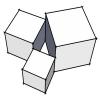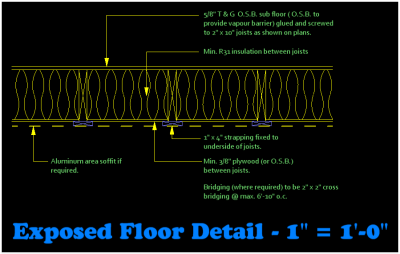If I draw a detail, intended to end up at 1"-1' scale, even a line drawnat the default line weight trends to bleed into other lines. How do people do their details?
How to do detail drawings
#2

Posted 11 March 2015 - 05:08 PM
Are you using multi-drawing or plan sets?
Does checking the box "auto scale pen width" make any difference?
Tommy Davis
HomeOptionsDesign@gmail.com
#3

Posted 11 March 2015 - 06:00 PM
lately, when doing line work, I have layers set up as "pen one" and "pen two" and "pen three" and "pen four".. each of these layers is set to use a particular pen, as well as a particular color...
I still find that I use "colors" to distinguish pen weight, as I'm not too fond of the way the lines show up using the softplan "display pen settings" feature, so no WYSIWYG for me..
- Keith Almond likes this
#4

Posted 11 March 2015 - 07:08 PM
Not as organized as it should be, as it's all rather thrown together over time..eh, one of these days I'll get organized...
#5

Posted 12 March 2015 - 05:49 AM
Thanks all. I thought I had posted a reply last night but dont see it. My main problem is just in drawing the detail at 1/4 scale. For instance drawing a box 1/4" x 3 1/2" even at line weight .1 it just looks mushy and it is hard to see what I am doing. I have just played around with it and I now see the problem is using "display print syle" If I turn that off I can see what I am doing much better.
#6

Posted 12 March 2015 - 06:34 AM
#8

Posted 12 March 2015 - 12:46 PM
That said, changing the pen settings will change the appearance on the monitor ..
I'd much rather work WYSIWYG, but it just seems hard to do so at times.. like the pen weights as printed don't match the display on screen well enough, or something... but the color coding method works great, and it's super easy to manage with layer settings..perhaps I'm just an "old dog"?
#9

Posted 12 March 2015 - 02:33 PM
I think it is because a .1 mm line at 1/4 scale is about 1/2" thick
I think what would help is a convenient way to toggle "Display Pen Print Style" on and off
as it is -I normally do not use it because it is a bit of a chore to switch back and forth
- Keith Almond likes this
-Chris
#10

Posted 12 March 2015 - 07:30 PM
Same as Thomas, I have blank drawings for each scale with character sizes etc. already set. That way all the text is the same size regardless of detail scale. I seem to remember that there is an autoscale for fonts, but last time I used it, it was a complete waste of time - although to be fair, it was a long time ago, and it may have been improved, but the program isn't smart enough to put the note neatly after rescaling.
I was always curious when you check Auto Scale fonts and type in something like 0.5 and why that does not change the text in the drawing that you are working on to 0.5 scale so when you are drawing pointers and such it is like a preview of the drawing at the scale you plan on printing at.
#11

Posted 20 March 2015 - 12:16 PM
So I have a floor plan that will be printed at 1/4=1, and the notes and dimensions look like I want them to. I then have a page with a few details say of a master bathroom that I want to print at 1/2, but I also want to grab the bathroom from the floor plan. I can change the character setup on the detail page, but I cant change the setup on the floor plan. If that grab is also printed at 1/2 the charactre sizes all double. How do you deal with this?
#12

Posted 20 March 2015 - 12:50 PM
So if the file with the floor plan is to be 1/4 scale (and is set to a size of 1.0 on the multi drawing), then the file with a detail to be 1/2 scale would be set to a size of 2.0 on the multi drawing..
I'm still learning plan sets, but assume it's similar set up
#13

Posted 20 March 2015 - 01:29 PM
Not sure we are talking the same thing. I am asking about how to deal with a floor plan that is 1/4 on one page and 1/2 on another page (a cropped portion of it). It just seems SP should adjust character size so they remain the same no matter the scale. If I want 9 point notes, I want 9 point notes regardless of the scale I bring a drawing in at.
#14

Posted 20 March 2015 - 02:01 PM
oh, I see... under DRAWING OPTONS / CHARACTER SETUP there is a toggle for "Multi-Drawing Auto Scale"... that should do the trick if you're using Multi-Drawing...
in my experience I have not been totally thrilled with the results when the re-sized text looks out of place relative to leaders, and such.. but I'm fussy....also the arrow heads don't re-size and such... BUT, it does work, and it's fast...
- Jeff Hamilton likes this
#15

Posted 12 May 2015 - 08:44 PM
Example: If your 1/4" scale drawing has Detail Notes set at Medium, say 6", then the 1/2" detail should have' Medium' set at 3"
When the 1/2" detail is positioned as a multi-drawing child in the parent 1/4" drawing, .. the text will plot the same size.
Other scale details are likewise fractions of your parent 6" Medium (or whatever your medium text is)
Obviously, same principal applies to your Overview notes.
You can create templates, as mentioned, for each scale of detail, and set the character size accordingly.
If you wish to show an enlarged (or portion thereof) Floor Plan, .. you could save the floor as 'something', .. crop it as you wish
and reset the characters as mentioned above, .. dimension text also.
.. invariably, someone will have a simpler solution.
#16

Posted 13 May 2015 - 07:58 AM
And of course if I have a detail drawing with segmented arrows, etc, bring it in at 1/2" scale, then change the character size to be uniform, nothing matches up with the arrows as they are still at the original size. I think templates may be the answer. Of course that means I actually have to plan ahead and know what scale I want to bring it in at.
#17

Posted 13 May 2015 - 08:11 AM
If you set a number of blank templates up, set up all the character sizes, arrows etc. etc. When you want to use a specific size, just open the relevant template drawing and merge the old drawing into it. That way, the old drawing will inherit the settings from the template.
There are 10 types of people in this world ....... Those who understand binary, and those who don't.
Softplan user since version 5.5.2.5
www.homehardwarekingston.ca
#19

Posted 13 May 2015 - 01:25 PM
I was thinking about this as I was hiking and it occurred to me that even if I use a template, and character sizes . etc are correct, I really wont know what it looks like at the destination scale. As the native scale is 1/4 it would be nice to be able to change that. I know it can be out put at any scale, but drawing at 1/4=1' and drawing at 1"=1' look very different to me.
#20

Posted 13 May 2015 - 02:04 PM
I was thinking about this as I was hiking and it occurred to me that even if I use a template, and character sizes . etc are correct, I really wont know what it looks like at the destination scale. As the native scale is 1/4 it would be nice to be able to change that. I know it can be out put at any scale, but drawing at 1/4=1' and drawing at 1"=1' look very different to me.
There isn't really a native scale John, only a default scale. If you set up templates at varying scales between 1' = 1'-0" and 1/16" = 1'-0" - mine look like this:
So that all the character sizes, arrows etc are correct for the scale that you are drawing, then either drawing in the relevant drawing, or merging anything into the relevant drawing, will show exactly what it looks like at the scale you want. When you merge though you may have to clean up text placement, but it will be correctly sized.
This is drawn at 1" = 1'-0" when you bring it into a multi-drawing at scale 4 it looks exactly like this. The text is exactly the same size and exactly the same size as the text on the 1/4" = 1'-0" drawing.
EDIT: CORRECTED SENIOR MOMENT ON SCALE FACTORS ....
There are 10 types of people in this world ....... Those who understand binary, and those who don't.
Softplan user since version 5.5.2.5
www.homehardwarekingston.ca
0 user(s) are reading this topic
0 members, 0 guests, 0 anonymous users