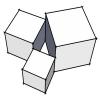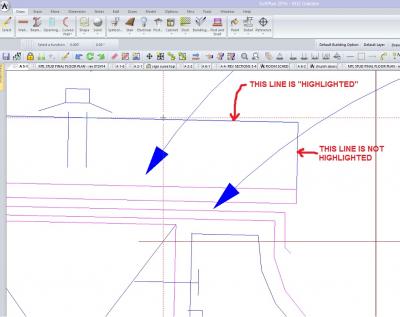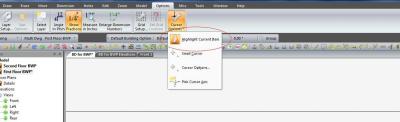Highlight Settings
#1

Posted 12 March 2015 - 08:18 PM
Mark Petri
Petri Building and Design
#2

Posted 12 March 2015 - 08:25 PM
No, I don't believe that you can turn it off. However, I've been wrong before .... just ask my wife!
There are 10 types of people in this world ....... Those who understand binary, and those who don't.
Softplan user since version 5.5.2.5
www.homehardwarekingston.ca
#3

Posted 16 March 2015 - 03:30 PM
I recall Version 2012 had that 'Highlight' (go fat with mouseover) feature and that I was able to turn if OFF under System Options.
(I don't recall 'exactly' where unfortunately)
My 2014 never did the same type of highlighting since its install so I assumed the feature was omitted, .. I've also looked pretty much everywhere in System Options in 2014 and can't find mention of this highlight feature anywhere.
Perhaps they brought it back in 2016, .. but forgot the On or OFF ability?
I agree, .. it's a nuisance feature that for me, has no merit.
.. invariably, someone will have a simpler solution.
#6

Posted 16 March 2015 - 08:12 PM
It seems very odd to me that you describe highlighted objects as having "lines that are too thick"..
it's always been a rather subtle thing for me, and my system, on all versions (including 2016)... I really LIKE the highlight feature...
here are some screen shots of my system in action... the sink is "highlighted"... one of the lines of a detail is "highlighted"... as you see, it's all real SUBTLE on my system, and always has been..... is THAT what you feel is "too thick"?
something does not sound right?
#7

Posted 16 March 2015 - 08:32 PM
Highlighting on my system (Softplan 2014) looks very similar to yours Thomas. maybe a little heavier, but not to obtrusive. Is it possible that the finest highlighting is due to more advanced video cards. OR possibly native screen resolution. My screen is 1600 x 900. And video is Nvidia GeForce GTX 670M - 3GB
There are 10 types of people in this world ....... Those who understand binary, and those who don't.
Softplan user since version 5.5.2.5
www.homehardwarekingston.ca
#8

Posted 16 March 2015 - 08:56 PM
I am getting fat highlight lines on cabinets when I go to edit them. I just purchased and installed a Nvidia GeForce GTX 960. Didn't help my highlighting issue but did increase my rendering speed by a lot!
Brian Ficek
215 Airport Road
Bismarck, ND 58501
701.595.1696
www.facebook.com/FineLineDrafting.Bismarck.nd
www.fineline-drafting.com
SoftPlan user since version 9 (2003)
Current SoftPlan - SoftPlan+ 2018
AutoCAD user since R12 (1992)
Current AutoCAD - AutoCAD 2019 LT
#9

Posted 17 March 2015 - 06:22 AM
Those 6" thick "magenta" lines are Highlights?
That's ridiculous!
There are 10 types of people in this world ....... Those who understand binary, and those who don't.
Softplan user since version 5.5.2.5
www.homehardwarekingston.ca
#11

Posted 17 March 2015 - 07:16 AM
Have you got 2016 yet in Ottawa, Yvon?
There are 10 types of people in this world ....... Those who understand binary, and those who don't.
Softplan user since version 5.5.2.5
www.homehardwarekingston.ca
#12

Posted 17 March 2015 - 07:23 AM
Try changing your "highlight' color to something lighter, .. I use a pale yellow, .. enough for me to see the item is highlighted.
Other colors, .. magentas, reds, dark blues, seem to show as more fuzzy that lighter colors.
- Keith Almond likes this
.. invariably, someone will have a simpler solution.
#14

Posted 17 March 2015 - 08:39 AM
I don't have Softplan 2014+ just Softplan 2014 so not on the mailing list. Considering going to Softplan 2016+ but was waiting for deliveries and bugs to be ironed out.
We figured that the difference from buying Softplan 2016 for 3 workstations and Softplan + was negligible, and there was a great advantage to the company for paying monthly. Can't wait to start playing with the new toy!
SORRY, Just realised that I'm well off topic.
There are 10 types of people in this world ....... Those who understand binary, and those who don't.
Softplan user since version 5.5.2.5
www.homehardwarekingston.ca
#16

Posted 17 March 2015 - 11:37 AM
For the most part the highlights on mine have been unobtrusive but there have been times where the highlighting is absolutely huge. Usually I can just zoom out or change commands and it corrects itself. So I just figured that it was a fluke thing and have dealt with it.
I also remember the ability to turn off the highlighting feature but I dug through all the System Settings and Visibility but could not find it.
#17

Posted 17 March 2015 - 03:29 PM
I am getting fat highlight lines on cabinets when I go to edit them. I just purchased and installed a Nvidia GeForce GTX 960. Didn't help my highlighting issue but did increase my rendering speed by a lot!
Brian, i see the same thing you see while highlighting cabinetry...its random. I'm trying to make it happen again while typing now and it won't show the fat highlights.
A few strange things in V2016 but nothing that prevents me from drawing.
#18

Posted 17 March 2015 - 06:01 PM
You have to open cursor options in the options menu to turn it off.
I wonder if the inconsistency between different users means it is in fact related to different hardware. I don't have an issue with the highlight on either my home system or my office system - it works very well on both. However, I do notice that the interface color changes by itself on my home system, but not on my office one. I have them set to the black, and it wants to default back to the blue - typically after the screensaver comes on.
Another issue I have is the mode bar - if a multi-drawing is active, sometimes it will disappear on my office system, but not my home system. The only ways to get it to reappear is to change the mode (like drawing to area, and then back), or Ctrl+G to open the multi-drawing dialog box, then just click OK. Annoying little bugs.
- Keith Almond likes this
#19

Posted 17 March 2015 - 06:58 PM
Thank you Keith ... I'll have to remember that.
There are 10 types of people in this world ....... Those who understand binary, and those who don't.
Softplan user since version 5.5.2.5
www.homehardwarekingston.ca
#20

Posted 17 March 2015 - 07:04 PM
How about this one. I go to edit my stairs and half are super fat line and the other half are fine.
Brian Ficek
215 Airport Road
Bismarck, ND 58501
701.595.1696
www.facebook.com/FineLineDrafting.Bismarck.nd
www.fineline-drafting.com
SoftPlan user since version 9 (2003)
Current SoftPlan - SoftPlan+ 2018
AutoCAD user since R12 (1992)
Current AutoCAD - AutoCAD 2019 LT
Also tagged with one or more of these keywords: System options, drawing options, settings, drawing, adjusting, moving
SoftPlan →
SoftPlan 2024 →
Roof SettingsStarted by Mark Petri , 11 Dec 2023 |
|

|
||
SoftPlan →
General Questions →
Placing house within siteplanStarted by Jay Johnson , 17 Feb 2020 |
|
|
||
SoftPlan →
SoftPlan version 2020 →
Delete layers from one drawing deletes layers from projectStarted by Tom McConnell , 18 Jul 2019 |
|
|
||
SoftPlan →
SoftPlan 2018 →
Porch and Patio drawing Best PracticeStarted by Kyle Schroeder , 10 Mar 2019 |
|
|
||
SoftPlan →
SoftPlan 2018 →
Colors change when i copy/pasteStarted by Brandon Jones , 07 Mar 2019 |
|
|
0 user(s) are reading this topic
0 members, 0 guests, 0 anonymous users