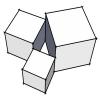Is there a way to trim or extend multiple objects at once?
Like select the cutting line, then trim all the tines extending past at once?
I think we would have to be able to cross selects objects for this to work- basically the way cross erase works.
We can extend multiple objects, but if you can't easily draw a box around to select them all, you still have to select each item one by one.