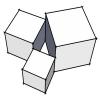I have been asked to dwindle down the list of wall types for our office. We have 5-6 people drawing, and many of the people have created many of their own walls. When we share files, those walls will populate everyone's list. Many of them are unnecessary, and it becomes cumbersome to find the one you are looking for. I am fairly new to Softplan, so I wasn't sure if anyone had devised a good minimalist approach to wall types. Thanks for any input.
Trying to streamline wall types
#2

Posted 15 February 2019 - 04:28 PM
Start a NEW Drawing, .. (keep it by itself for future use)
Draw a segment of each of the Wall Types you want to have as your standard list.
Under drawing Options, .. Define Wall, Edit, .. select and delete each of the wall types listed that you do not want
(This can be time consuming, but worth it to avoid the aggravation you're having with cluttered wall types)
SAVE this drawing with the preferred wall types. Keep it open, ..
..then, ..
SYSTEM OPTIONS, .. DEFINE WALL, .. Import/Export, .. select 'Current Drawing' .. IMPORT
That should purge your system of old wall types and re-populate with your new preferred list of types.
.. invariably, someone will have a simpler solution.
#3

Posted 15 February 2019 - 06:37 PM
I don't believe that will purge. I think it will only import the current drawing wall types into the system, and if they already exist, won't even bother to do that.
Although I stand to be corrected.
Open a new drawing and EXPORT ALL the wall types to a file called system walls YYYYMMDD (or whatever works for you), and then go into the system wall types and delete any that are not relevant. You can always re-import them into the SYSTEM WALL types from the file just created if you need to.
There are 10 types of people in this world ....... Those who understand binary, and those who don't.
Softplan user since version 5.5.2.5
www.homehardwarekingston.ca
#4

Posted 15 February 2019 - 06:41 PM
Having said that, I don't believe you can have too many wall types. Although I know I do have some that are no longer relevant with the change in codes, which I should get rid of. It might be better to just SORT selectively.
Make BLANK wall types to define HEADERS, and do a very specific sort.
Making them easier to find may be better than deleting them.
There are 10 types of people in this world ....... Those who understand binary, and those who don't.
Softplan user since version 5.5.2.5
www.homehardwarekingston.ca
#6

Posted 15 February 2019 - 06:57 PM
Yes ... Just save a wall called (for example) "---- INTERIOR WALLS ----" (that just contains a default NONE material). Use a NAMING CONVENTION that doesn't mix easily with the standard wall definitions, and SORT all the interior wall types below it.
Do that for any wall types you can think of ... EXTERIOR SIDING, EXTERIOR STONE, GARAGE WALLS etc.
There are 10 types of people in this world ....... Those who understand binary, and those who don't.
Softplan user since version 5.5.2.5
www.homehardwarekingston.ca
#8

Posted 18 February 2019 - 01:02 PM
I was taught a long time ago to create palette drawings. I just insert a palette drawing that has a grid with walls organized. I just used select similar and go to town drawing. Huge time saver. I still have too many wall types but they allow me the opportunity to customize one of them in the future if I need them.
Palette instructions: I made one for walls with short segments of each (exterior on one column and interior on another). I grouped them. Then I used a basic wall segment and stretched it out a bit longer and grouped all windows on it. Then I did the same with doors, then kitchen symbols, and plumbing symbols. I made sure they were all grouped. Then named each palette drawing and saved them into a "Palettes" folder that I created in the "Projects" folder. I was able to do all of this on a Saturday evening.
Michael A Collazo
Planmark Design Studio, LLC
Tampa, Florida
info@planmarkstudio.com
#9

Posted 18 February 2019 - 01:06 PM
I was taught a long time ago to create palette drawings. I just insert a palette drawing that has a grid with walls organized. I just used select similar and go to town drawing. Huge time saver. I still have too many wall types but they allow me the opportunity to customize one of them in the future if I need them.
Palette instructions: I made one for walls with short segments of each (exterior on one column and interior on another). I grouped them. Then I used a basic wall segment and stretched it out a bit longer and grouped all windows on it. Then I did the same with doors, then kitchen symbols, and plumbing symbols. I made sure they were all grouped. Then named each palette drawing and saved them into a "Palettes" folder that I created in the "Projects" folder. I was able to do all of this on a Saturday evening.
Do you do this with multi drawing? Does select draw work between different drawings?
#10

Posted 18 February 2019 - 01:28 PM
Do you do this with multi drawing? Does select draw work between different drawings?
It is done at the host drawing level . The palettes have the content that I use to draw everything. I even went so far as to create one for higher spec homes and another for lower spec homes. Its very flexible to organize them as you wish.
Michael A Collazo
Planmark Design Studio, LLC
Tampa, Florida
info@planmarkstudio.com
#11

Posted 18 February 2019 - 03:23 PM
What’s do you mean by” host drawing level”? How do you “just insert a palette drawing”.
I do something similar with a “template” project that has all my most used walls, symbols, and openings. I copy project every time I start an new project. The only problem is I have to delete all of them to show 3d because they all show up in 3d. I was interested if there was a better way to do it...
#12

Posted 18 February 2019 - 03:48 PM
Thanks for the reply but I’m still not sure I follow you.
What’s do you mean by” host drawing level”? How do you “just insert a palette drawing”.
I do something similar with a “template” project that has all my most used walls, symbols, and openings. I copy project every time I start an new project. The only problem is I have to delete all of them to show 3d because they all show up in 3d. I was interested if there was a better way to do it...
If you are drawing a floorplan, insert the palette as you would any other spd file. Use the the content in the palette to draw in or modify your plan. Use "Insert" from the main file menu while in your plan to bring in the palette. Using these palettes and drawing with draw select is much faster than fishing in the menus.
- Steven Wohlgemuth likes this
Michael A Collazo
Planmark Design Studio, LLC
Tampa, Florida
info@planmarkstudio.com
#14

Posted 18 February 2019 - 07:19 PM
If you turn off EXTRACT IN MODEL for all your palette items, you don't have to delete them.
There are 10 types of people in this world ....... Those who understand binary, and those who don't.
Softplan user since version 5.5.2.5
www.homehardwarekingston.ca
#15

Posted 19 February 2019 - 04:38 PM
If you turn off EXTRACT IN MODEL for all your palette items, you don't have to delete them.
That would work as well. That also may not have a good outcome. The purpose of the palettes is to use them to add content. If you keep them in the the drawing clicked off for softview, they will go into your drawing with the same properties (ala "draw select"). You will probably scratch your head for a while when trying to generate a model or elevations as to why things wont show up... ![]()
Michael A Collazo
Planmark Design Studio, LLC
Tampa, Florida
info@planmarkstudio.com
#16

Posted 24 February 2019 - 04:28 PM
I too want to make the WALL List smaller and populated with the walls I plan on using.
I am so confused. I have tried everything ( I think) to get a list of the walls I want to show up on my drawings.
I have used Edit to delete all the walls listed, after Archiving the default list.
I tried to IMPORT/EXPORT to get the new edited list to work on the new drawings.
I tried the methods outlined above by others ,and just can't get the result.
I appreciate any help. Thanks
#17

Posted 25 February 2019 - 10:52 AM
#18

Posted 25 February 2019 - 01:34 PM
Tim,
How do you find the walls you want to have in your new wall library? Do you create them or can you "grab" them and put them in?
Not sure how to access this new wall library and how to get the wall into it that you want to have handy. Do you also create new libraries for openings, headers, etc that exclude the ones you never use?
I didn't see any WALL Library to pick from, like other ones for symbols etc.
I thought the System Options allows the user to input all the options, walls, openings, headers, etc to be determined before any drawing is opened. I don't get why the lists of options are not modified and one has to go thru the "endless" list of walls, etc.
I see how SP has 3 types of wall default lists, Standard, Remodel,etc. Can I created a default wall list to use instead of the others?
Sorry if this sounds clueless.
Thanks, Tom
#19

Posted 25 February 2019 - 02:55 PM
You can create a new library and copy in the wall definitions that you want to use and rename and sort them how you like. I also created ones that I needed and weren't there. If you want, give me a call and I can walk you through as much as I remember - I did this sometime ago.
#20

Posted 25 February 2019 - 07:21 PM
If you don't want walls, delete them from the System library, and sort what you have left. You can always return to the as shipped wall list if you wish.
There are 10 types of people in this world ....... Those who understand binary, and those who don't.
Softplan user since version 5.5.2.5
www.homehardwarekingston.ca
0 user(s) are reading this topic
0 members, 0 guests, 0 anonymous users