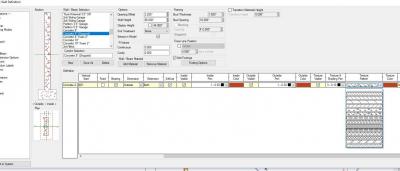This may be a dumb question (hopefully with a simple solution), but I cannot figure out how to select various objects which overlap each other.
For example,
I have a typical concrete wall in plan view with the typical concrete texture. I want to add a hatch pattern using the paint command to differentiate new concrete wall from the existing concrete wall. However, after I paint the section of wall with the hatch pattern, I cannot select the paint to edit it as it always selects the wall itself.
I have tried send to back or bring to front under the 'common' tab, this seems to have zero effect. (perhaps some tips on how to use this function properly would be useful as well)
Is there a simple keyboard shortcut I am missing to cycle through selecting items? Or is there a different way to select it?
Thanks in advance!