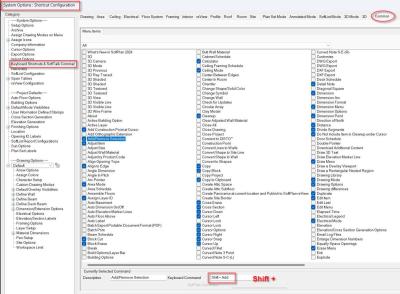I created this list of procedures for creating Selections and Selection Sets for our weekly team meeting. I thought I'd share here as well.
Selection sets are a way to make modifications to multiple objects at the same time. For example, you can copy, move, or erase all of the items within the set.
Ways to make Selections and Selection Sets:
- CTRL Left Click on an object to toggle the object between selected and unselected.
- CTRL Left Click an empty space to start drawing a selection box. Drag the box around the objects you want to select then release. Items can be selected or deselected by drawing the selection box completely around them.
- Right Click an object and select Add Selection to select just that object.
- Right Click an object and select Add Type Selection to select all objects of the same type. For example, Right Click on a toilet symbol and choose Add Type Selection to select all of the same type of toilet symbols on the drawing.
- Right Click an object and select Add Group Selection to add all items of a certain type. For example, Right Click on any symbol and select Add Group Selection to select all symbols on the drawing.
- Shift + to turn on Add/Remove Selection. Click on items to add to or remove from the selection set. Note that your system may not be set up with this keyboard shortcut. You may need to create a shortcut for Add/Remove Selection.
- Alt+S to reselect the previous selection set. Use this to reselect the previous selection set after it has been deselected. This works even if you have performed other actions after the selection set was deselected.
- If you are having trouble selecting or deselecting an object because items are close together you can right click the object and select Under Cursor then select the object to add or remove from the selection.
- Right click an object and select Info. Select either the Layer or the Building Option and then Add Selection to select all items with the same Layer or Building Option setting.
ESC or Right Click and select Clear Selection to deselect everything.
Caution: Be sure to deselect the selection set once you are finished modifying the set. Leaving the selection set active can lead to accidentally modifying or erasing the entire set of items.
See the attached image for how to set up a keyboard shortcut for the Add/Remove Selection if needed.