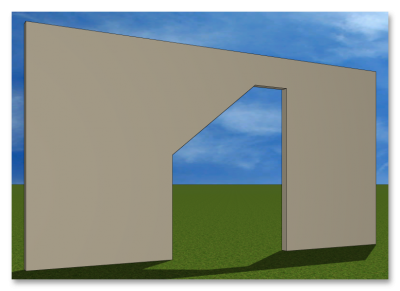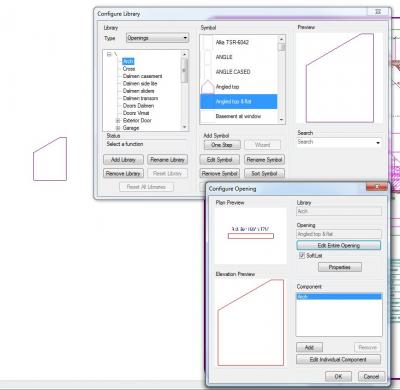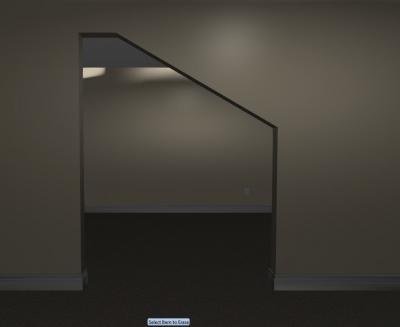I'm trying to get the space below the stairs open. I drew the wall and put a 5' blank arch to allow for the washer and dryer but can't seem to get the top of the opening to follow the slope of the stairs. Is there an easy way to make this look right in the 3d model?
Open area below stairs
#2

Posted 07 July 2016 - 01:56 PM
Make a custom solid opening shape and then turn it off in display. If it's just an arch. If it needs doors, then we are into a whole new ballgame.
1. Draw the exact shape that you want to end up with as an opening.
2. Go to SYSTEM OPTIONS > SYSTEM LIBRARY > ELEVATION OPENING and save the shape.
3. Still in the library, change the dropdown to OPENINGS, and create a new opening with ONE STEP.
4. Name the new opening the same as the ELEVATION OPENING that you just saved, Check CUSTOM OPENING - ARCH and select the opening you just saved. OKAY - OKAY.
5. Insert the opening in the wall - Go to SURFACE EDIT > OPTIONS tab, and right at the bottom, Uncheck DISPLAY
I wrote this from memory, so may have missed a step. If you have issues, ASK.
There are 10 types of people in this world ....... Those who understand binary, and those who don't.
Softplan user since version 5.5.2.5
www.homehardwarekingston.ca
#3

Posted 07 July 2016 - 02:13 PM
One way is to create a custom arch.
Just create an interior elevation using the Interior Elevation marker under the model tab (place in front of your existing opening), generate your elevation and save as line type. From that, you can draw an opening that will follow exactly your stairs. Erase everything else and create your custom elevation opening.
Go in System Options>System Library>Openings>Arch>One Step and create your opening with the Elevation Opening you just created.
#4

Posted 07 July 2016 - 02:25 PM
Snap ... Only Yvon did a more thorough job than I did ...
There are 10 types of people in this world ....... Those who understand binary, and those who don't.
Softplan user since version 5.5.2.5
www.homehardwarekingston.ca
#5

Posted 07 July 2016 - 02:46 PM
Not sure what I've done, but I'm sure I used to be able to create an arch that's just an opening ... why does mine seem to display as a solid panel, and why do I have to turn off DISPLAY to make it work. Have I missed a crucial step here?
I know at one stage I created some solid panels deliberately, but can't remember what I turned ON or OFF as the case may be!
There are 10 types of people in this world ....... Those who understand binary, and those who don't.
Softplan user since version 5.5.2.5
www.homehardwarekingston.ca
#7

Posted 07 July 2016 - 03:02 PM
4. Name the new opening the same as the ELEVATION OPENING that you just saved, Check CUSTOM OPENING - ARCH and select the opening you just saved. OKAY - OKAY.
5. Insert the opening in the wall - Go to SURFACE EDIT > OPTIONS tab, and right at the bottom, Uncheck DISPLAY
Keith, where does CUSTOM OPENING come from? I did mine in Arch (but no custom) and I don't have to go to SURFACE EDIT. Is this what you mean?
#8

Posted 07 July 2016 - 03:06 PM
Could well be ... The Custom Opening is a CHECK button to select the elevation opening ... Maybe I'm overthinking this. May have to experiment. Thanks Yvon.
There are 10 types of people in this world ....... Those who understand binary, and those who don't.
Softplan user since version 5.5.2.5
www.homehardwarekingston.ca
#9

Posted 07 July 2016 - 03:10 PM
Thanks! Between both of your instructions I figured out how to create the custom opening. However, it looks correct in the preview pane but this is what I get no matter how I place it in the wall. Tried reversing hinge side and nothing.
I know that I created in the past custom angled top windows and had to create 2 openings, one for each sloping side. I don't think you can reverse this opening?
#12

Posted 07 July 2016 - 04:26 PM
- how about putting a wall lined up with the outside edge of the stairs
- and edit the wall and "fit to stairs"
- than create a auto sloped top / trapezoid arch / "elevation opening" / "opening"
- and insert it in the wall and edit as needed.
- or how about using the / window / specialty / trapezoid window or creating one if
- there isn't one already.
- bottom line
- fit a wall to the stairs and than use a trapezoid / auto slope top opening / or create one if needed.
- I forget what we have available but I do know we have either a trapezoid or auto slope top.
- let's get some research going.
randy
v10 to future 2016+ ![]()
#13

Posted 08 July 2016 - 06:33 AM
To reverse the opening like this, you have to reverse the wall itself. If the wall was drawn left to right, redraw it right to left. OR Press CTRL and select the wall, and then REVERSE, and then reposition the opening to suit
There are 10 types of people in this world ....... Those who understand binary, and those who don't.
Softplan user since version 5.5.2.5
www.homehardwarekingston.ca
0 user(s) are reading this topic
0 members, 0 guests, 0 anonymous users