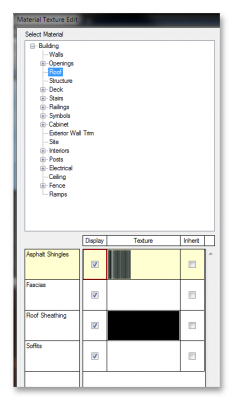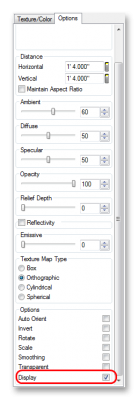This may be a basic question, but I can't find information in Help, online, or on training DVDs. Is there a way to customize what items are visible on Presentation Views and/or 3D modes? For instance, once I apply a roof to a model, is there a way to then ever view the 3D model without the roof being visible? I know that my current Presentation View does not show the roof, but is there a way to toggle what is visible and what is not? Even choosing whether you want to see the 2nd story of a 2-story house. Is there way to turn it off?
Thanks.