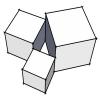Ok, here is the issue: What a pain but it is what it is: Below is copied from the Softplan help files and when you review what is happening when you import a new cabinet pull etc, the orientation of the new object does not match the required layout.....so a new cabinet face would need to be developed and here is the instructions from Softplan help.....Note the mentioned symbol did not copy....simple Green arrow inside a circle...checkout the actual help
To Add a Cabinet Face Symbol to a Library
1. Use one of the three methods described in Adding Cabinet Face Symbols to Libraries to draw the cabinet face.
2. If necessary, add and position the handle (knob or drawer pulls) on the cabinet face. To do this:
i. Select Draw Cabinet Cabinet Handle.
· Cabinet handles are represented by the following symbol: with the arrow part of the symbol showing the orientation of the handle. represents a vertical handle, and represents a horizontal handle.
ii. To add a handle, click to set the position of the handle, move the cursor to show the direction of the handle and click again. The handle appears.
iii. If necessary, use Move to better position the handle on the cabinet face.
Note:
The handle you add to a Cabinet Face symbol can be edited (select Edit ® Edit Item) to change its orientation, set a cost, and include it in the material report calculations.
3. Select File ® System Options ® System Library. The Configure Library menu opens.
4. In the Library section of the menu, select Cabinet Face Style from the Type field. A list of the libraries available for that library type is displayed.
5. Highlight the library you want to add the new cabinet face to.
6. Select the One Step button from the Add Symbol section of the menu.
7. Surround the cabinet face you drew using an expanding box. The Add Cabinet Face Style menu opens allowing you to add information about the cabinet face.