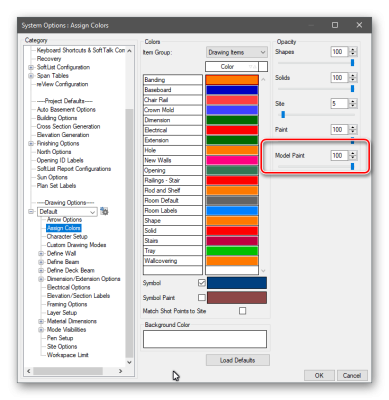I haven't been able to find an answer searching but is there a way to setup the defaults for model paint when generating an elevation? In particular, if you use this option, the model paint prints very dark. I have to manually edit the opacity every time in order to lighten it up. I've already set the "auto paint" layer very thin but the opacity is the issue. This is just for adding a slight contrast on the elevations. TIA.
Model paint
Started by
John Rhodes
, Aug 16 2022 09:57 AM
4 replies to this topic
#2

Posted 16 August 2022 - 11:27 AM
- Stephan Page likes this
Keith
There are 10 types of people in this world ....... Those who understand binary, and those who don't.
Softplan user since version 5.5.2.5
www.homehardwarekingston.ca
There are 10 types of people in this world ....... Those who understand binary, and those who don't.
Softplan user since version 5.5.2.5
www.homehardwarekingston.ca
Reply to this topic
0 user(s) are reading this topic
0 members, 0 guests, 0 anonymous users