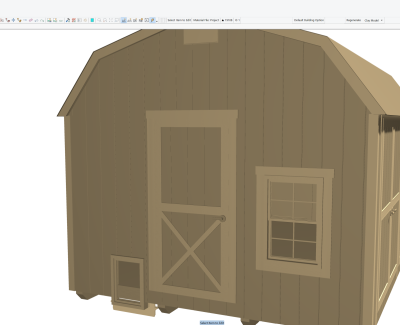Ok I am starting to understand. I have used Add Product Code as you said and then reset the opening from the Drawing Library. I was careful to uncheck the offset before I did this. However, when I place the opening again, it defaults to custom offset "checked" and an odd height offset. I still have to go in and uncheck the custom offset box. This may not seem like a big deal, but I am in a little more of a production environment and having my defaults set exactly right can save a lot of time.
When you use Add Product Code you are adding the current opening, including it's current settings, to the System Library.
When you add an opening to a drawing, a copy of the opening is saved to the Drawing Library. If you then change the System Library version by using Add Product Code the Drawing Library version remains unchanged. If you were to then try to insert the opening in the drawing again then the System Library version would be ignored and the Drawing Library version would be used.
Resetting the opening from within the Drawing Library takes the System version and copies over the Drawing Library version. After the opening has been reset in the drawing then inserting the opening again will use the updated version.