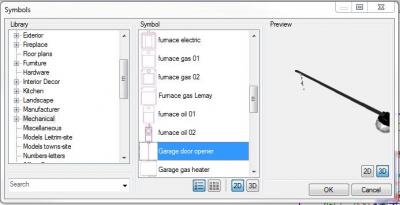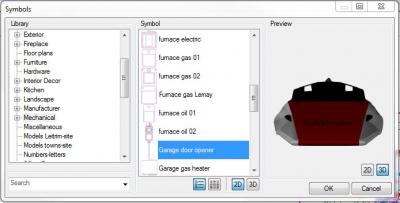Taught I would share a trick I found a while ago (for those that aren't aware) and I'm using more and more. Whenever (or most of the time) you have a 3D symbol that appears while editing, drawing or creating a symbol, if you left click the mouse button while on the 3D symbol and hold the button, you can pivot the symbol while moving the mouse or zoom in and out using the wheel. This helps a lot to view items that are hidden so you can see right away if the symbol is correct.
I use it often also when creating a symbol with the wizard and assigning textures or colors to items. Often, the different parts are coded such as Color_000, Color_001, etc... which you have no idea what part of the symbol it relates to and even if you select a texture or color, its doesn't show on the preview window because it's behind or below the symbol. By pivoting the 3D symbol in the preview window, you can find it and change your textures or color if it doesn't associate with the right part right away.