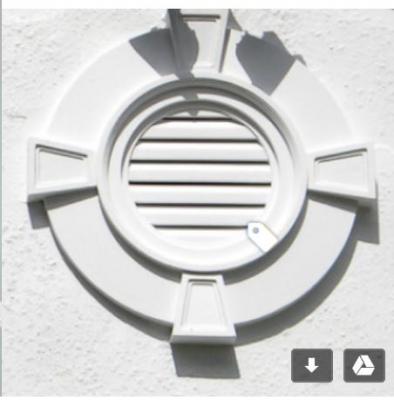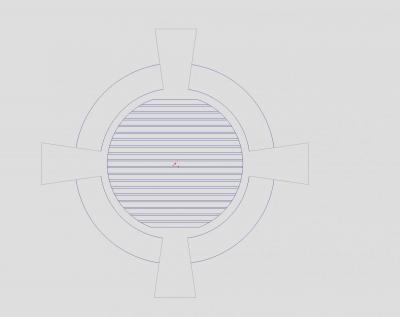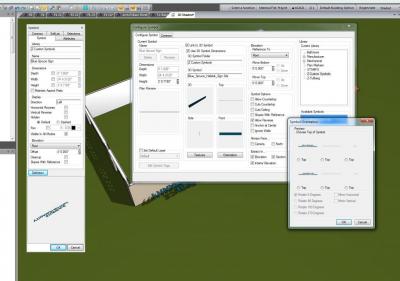I think I am just getting old or something. I have in the past made symbols and imported them into SoftPlan and was able to orient the symbol as I needed it. Bu now I am trying to make a symbol like in the picture but when I do, it is in the wrong orientation. I am unable to figure out how to "stand it upright" as opposed to laying flat. I sent a ticket into Tech. Support and their answer was "Clear As Mud".
It is a plan view object, it can't be rotated to be standing. You can assemble the Temp drawing into the model alone, then export it as a DWG file from SoftView. Using this 3D DWG file you can make a new symbol and rotate the 3D object to be standing. You would then need to place it about a Vent opening (the vent in your plan view is not a 3D object and will not export).
Can someone explain this procedure to me or point me to a previous discussion in this forum that can help me out.
Thanks