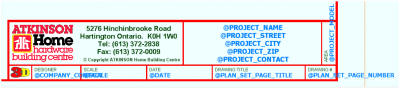I am trying to customize a Plan Set and am having problems Changing font size, adding and taking away information.
#2

Posted 30 June 2015 - 07:48 AM
You may need to supply a little more information.
The only information would be on either the plans added, the title block or drawn directly into the plans set.
Generally, you cannot edit the information in the plan set, you will have to go back to the drawing itself.
There are 10 types of people in this world ....... Those who understand binary, and those who don't.
Softplan user since version 5.5.2.5
www.homehardwarekingston.ca
#3

Posted 30 June 2015 - 12:21 PM
It sounds like you are talking about the information included on the "title block" drawing template.
You will need to open the title block as a drawing and modify the information on that specific template file.
Just go to file-open, and open up the title block drawing that will be located in C:/Softplan/Title Block
In the open file dialog window, don't forget to change the file type from .spp (a softplan project file) to .spd (a softplan drawing)
That is on the drop down box in the lower portion of the open file dialog window.
Also I would recommend saving the modified title block drawing as a new title block template - just rename it to a different name and go back to your plan set and select the new title block drawing template name.
- Carole Berg likes this
Tommy Davis
HomeOptionsDesign@gmail.com
#4

Posted 05 November 2015 - 09:33 AM
I just spent the entire day yesterday figuring out how to use plan sets and creating my plan set title blocks. Then, come to find out, you cannot edit the title block once it is in the plan set. So, is it true that in order to edit the title block, you have to save it as a drawing, edit it, and then save it back to the title block folder? and if so, is it really worth using the plan sets over the multi-drawings?
#5

Posted 05 November 2015 - 10:28 AM
Carole, How is your title block set up?
Typically, ANY information that is going to be FIXED on ALL the title blocks can be added to the drawing as text, Logo's and drawings etc. i.e. COMPANY INFORMATION etc.
ANYTHING that is relevant to the specific project i.e. PROJECT ADDRESS, would be added as INFORMATION STAMPS, and they pull ALL their DATA from FILE > PROJECT OPTIONS > PROJECT INFORMATION.
The information stamps can be found at ... SPEED NOTES > INFORMATION STAMPS or under the STAMPS button at the bottom of any NOTE dialogue box.
Once set up, you should NEVER EVER have to EDIT THE TITLE BLOCKS. If you need differing layouts, then create multiple layouts accordingly. You can change the tile block for each drawing in the plan set that way.
The only thing that I found limiting, was that you CANNOT add more than one INFORMATION STAMP in a single line of text. I wanted to do PAGE X of Y, but you have to use 2 stamps to do it, and it messes with the spacing ...
- Mike Hersker likes this
There are 10 types of people in this world ....... Those who understand binary, and those who don't.
Softplan user since version 5.5.2.5
www.homehardwarekingston.ca
#7

Posted 05 November 2015 - 03:20 PM
Okay, I think I have it down now. It might take a few times working with it to adjust everything, but it seems to be working pretty well now. Thank you Keith for your help and the photo of your TB, it helped having something visual to refer to! Overall it seems a lot easier than multi-drawings, it just is a little cumbersome getting your head around how it all works!
#8

Posted 05 November 2015 - 07:21 PM
Bear in mind, that the information stamps can have the FONT, SIZE, PEN & JUSTIFICATION all set to your preferences the same as any other piece of text.
There are 10 types of people in this world ....... Those who understand binary, and those who don't.
Softplan user since version 5.5.2.5
www.homehardwarekingston.ca
#9

Posted 05 November 2015 - 08:54 PM
i'm still using multi drawings just like the way tom roman taught me in v10 / 1998.
plan sets looks very interesting but haven't tried it yet.
I can see where it has it's benefits.
i'm from two of the old schools
1. if it ain't broken, don't fix it
and
2. it sure is difficult to teach an ol' dawg new tricks.
anyone want to try ?
randy
v10 to future 2016+ ![]()
#10

Posted 05 November 2015 - 09:33 PM
Plan sets have some huge drawbacks and some huge benefits. I was resistant to embrace plan sets, and my biggest problem is still putting notes on drawings. Compared with the way I worked with multi drawings, noting plan sets is clunky and awkward. However, the benefits outweigh the drawbacks. I can't see me going back to multi-drawings.
- Carole Berg likes this
There are 10 types of people in this world ....... Those who understand binary, and those who don't.
Softplan user since version 5.5.2.5
www.homehardwarekingston.ca
#12

Posted 06 November 2015 - 08:05 AM
I use nothing but Plan Sets. Took a while to get the hang of it, but now it's so easy. Much simpler that Multi-Draw. If they could just fix it so that we could modify a drawing while in plan set instead of having to go to the actual drawing would be great!!!
Are YOU listening Softplan?!?!?!
- Yvon Gonthier and Carole Berg like this
#13

Posted 06 November 2015 - 08:22 AM
1- Couldn't adjust the size of some text on the title blocks. In multi-drawings, my title block doesn't have the model name, drawing name and page identification imbedded in the title block. This way, I can modify and adjust sizes as required.
2- I use a lot of building options for std & opt basement, ground & second as well as having brick on the side at the ground for corner lots. With multi-drawings, I can have one title page for every drawing (elevations, floors, etc..) with the proper identifications appearing in the title blocks because those notes are also linked to the building options. As far as I could see it in 2014, with plan sets, I would need a set-up for every options.
Jim, you can do a batch Pdf print with multi-drawings. I've always stayed away from it because you can't control the resolution settings so the files get to big to e-mail. Don't know if this changed in 2016 because I know its available with plan sets. Since we can send larger e-mail files now compared to a couple of years ago coupled with if we can reduce the resolution, I could send my drawings to trades in Pdf instead of Softview which is something they much prefer.
#14

Posted 06 November 2015 - 04:40 PM
Thanks everyone for all your comments on this topic - seems like a hot one! So, in answer to some of the concerns, let me say the following...
1. Those of you who don't already have it, you might consider purchasing ReView so you can easily convert to PDF. The money you spend will out-way the time and effort using these outside programs trying to get things to fit and properly scaled.
2. The text is fully adjustable using FONT, SIZE, PEN & JUSTIFICATION as Keith mentioned.
3. As far as adding the extensive notes Keith, I noticed that if you click on the title block page (not the plan page assuming you have the plan added to the title block), you can add notes. For some reason, if you have the drawing highlighted, this option is not available. You might deal with it by putting your common notes into your speed notes for each page (that's how mine are set up - I have floor plan notes, foundation notes, etc), then add them to your title block page as needed. You can explode and move them around and customize them as needed.
4. Randy, multi-drawings aren't broken, just cumbersome. While I have used them since they first were available (how long??) Having to check and recheck the page numbers, dates, page titles drives me crazy at the end of a job - I'm ready to move on to something else and it seems tedious to make sure everything is right on every page, which is where I tend to miss something. Using the Plan Sets, this is automated. I like automation!
5. Keith, what I can't figure out is how you saved your TB as a png?? I seem to only be able to save as a pdf, and then I can't get it imported to this forum. Would you mind sharing the info on that?
Again, I very much appreciate all the input! I was ready to chuck it after that day of putting it together and then thinking I couldn't edit the font sizes and all, but I have most of it down now, and have a test set for my partners to learn with. Now it's just jumping in and using it for the first time!
#15

Posted 07 November 2015 - 08:18 AM
Those of you who don't already have it, you might consider purchasing ReView so you can easily convert to PDF.
As far as adding the extensive notes Keith, I noticed that if you click on the title block page
Keith, what I can't figure out is how you saved your TB as a png??
Slightly cheating I'm afraid. It was a screen capture. Softplan can do screen capture, but this was from a dedicated program called Snap 7.
There are 10 types of people in this world ....... Those who understand binary, and those who don't.
Softplan user since version 5.5.2.5
www.homehardwarekingston.ca
#16

Posted 08 November 2015 - 03:11 PM
I am having difficulty when I create a Plan Set pdf file and then print it on paper to be the same scale. The dimension appears to be approximately 6" too short.
I am unsure of what I am doing wrong. I am a long time user of Multi-drawing but embraced the Plan Set function when I upgraded a month ago.
Can someone please help me with this?
My page size is set to "ANSI B"
I have customized the " 11X17 ansi B side border " title block with our company logo and whatnot.
Most of the houses we draw are too large, so I do have to crop quite a bit. However, I do not see this to be the issue.
When I print I go to ReView and then down to "Export Portable Document Format (PDF)"
Typically I choose All Pages.
I save it as the project name.
I print through our local printer.
This method when I print on to paper and then scale the prints, the dimensions are short 6"
When I go to the Page 1 in the plan sets on the navigation window and right click and print directly to our local printer the plans scale correctly.
#17

Posted 08 November 2015 - 05:17 PM
Not sure why you have to go to REVIEW to print the PDF.
Try EXPORT PDF (under PRINT) in the Plan Set right click menu and see if that is any different to the REVIEW PDF.
There are 10 types of people in this world ....... Those who understand binary, and those who don't.
Softplan user since version 5.5.2.5
www.homehardwarekingston.ca
#19

Posted 09 November 2015 - 02:50 PM
Mark
When you open the created PDF file then go to print it to the printer make sure it is set to actual size, not to fit. I have had clients have this problem and the drawings will not print to scale.
Attached Files
Martin Wrobel
Freeland, MI
Surface Pro 3
Softplan Version 2016
Visual Cadd
Strucalc 9.0
Sketchup Pro 2015
#20

Posted 09 November 2015 - 05:41 PM
Hi, here is my border! Everything seems to come in nicely, but if there are suggestions, I am willing to hear them!
Keith, the reference I made to using Review was mainly for those who write that they are using add-on programs to export their files into PDF's..
Also tagged with one or more of these keywords: Plan Sets
SoftPlan →
SoftPlan 2024 →
Creating Plan Sets & Custom ModesStarted by Quinn Miller , 15 Feb 2024 |
|
|
||
SoftPlan →
SoftPlan 2022 →
Annotated views were printing lines too light!Started by Thomas Parker , 23 Feb 2023 |
|

|
||
SoftPlan →
SoftPlan version 2020 →
Copy plan set page from one plan set to another?Started by Mark Petri , 17 Feb 2020 |
|
|
||
SoftPlan →
General Questions →
Layer Fade Settings in Plan SetsStarted by Andrew Maletz , 14 May 2019 |
|

|
||
SoftPlan →
SoftPlan version 2020 →
Annotated Elevation won't Export DWG from Plan SetsStarted by Tom McConnell , 08 Apr 2019 |
|

|
1 user(s) are reading this topic
0 members, 1 guests, 0 anonymous users