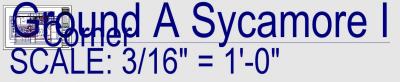I'm moving back into doing permit sets here at work. Since the last time I've done them we've upgraded to 2016 so I've spent the last few days setting up our building standards, details, openings, etc. The last thing on the list is to get my custom borders in there. I use plan sets and I've always had trouble getting the borders to print correctly. When I did it last in 2014 I would copy and paste a "masters" folder into each drawing which contained all my notes for each page as well as the borders. When I set up my plan sets I would use the borders from this folder because I would have to go in and edit each border to get it all to show up when I plotted it. (moving top/bottom/sides) This was a major PIA and a time killer. This time I made some plan set templates and would like to reference the same borders in the "title block" folder. I'm still having the same problem with formatting though. I have lines not plot and/or the margins on left and right are different. Is this a plotter formatting problem or are there options in SP somewhere I don't know about? How do you all have yours setup?