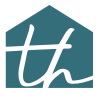You could use the Keynote Schedule in SoftPlan to assist with this need. To start a Keynote Schedule, go to Notes, Keynote Schedule. Place your Keynote Schedule and edit the properties to your desired visual look. To add Keynotes, create a new text line with the description of your keynote. Edit the Text and at the bottom right check the box 'Set as Keynote'. When selected, you will see the properties of the note change such as the Outline shape and Masking properties. Once you are happy with your keynote settings, press OK and you will see your existing note change to a numbered Keynote. Edit the Keynote Schedule and make sure 'Live Schedule' is enabled and click on Regenerate. To add a new note, you can either copy the existing keynote and edit it or follow the steps above to make a new note. If you copy an existing keynote and change it, the keynote will automatically update to the next available number which can be a time saver compared to making a new overview or detailed note and manually checking 'Set as Keynote'.
Every time you add new keynotes, make sure you Regenerate your Keynote Schedule. You can also change the Outline Shape of your keynotes if you need to categorize different keynotes based on visual style of the keynote outline. From what I know, there is no way to re-order your keynotes. It is strictly based in the order in which you add notes and set them as keynotes. I may be mistaken but I hope SoftPlan adds the ability to re-order automatic keynotes in the future with a simple resorting feature we get with normal tables.
SoftPlan could use the ability to add multiple keynote schedules inside one drawing. For example, the 'Set as Keynote' feature inside an editable note can be updated to where the user can assign that note to a specific keynote schedule. This will be useful if a user needs multiple keynote schedules for different categorized items in one drawing.