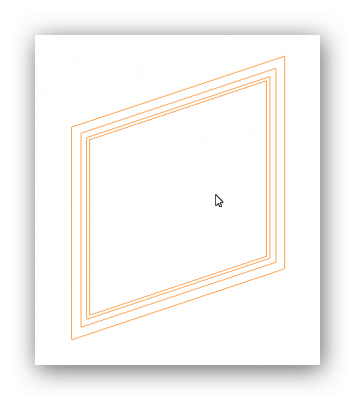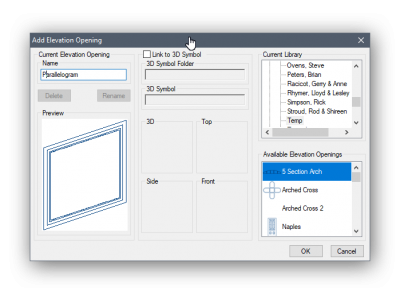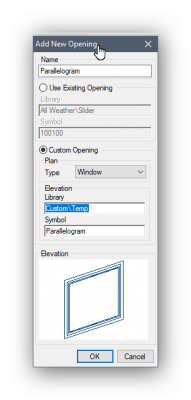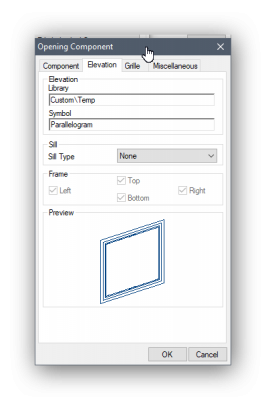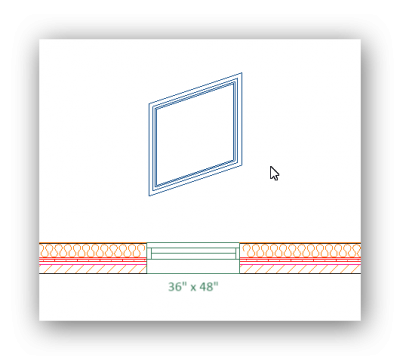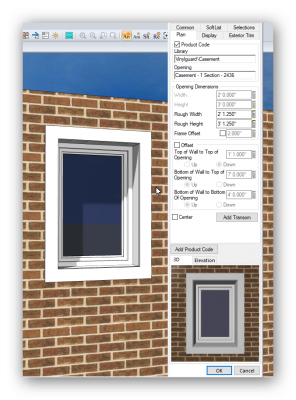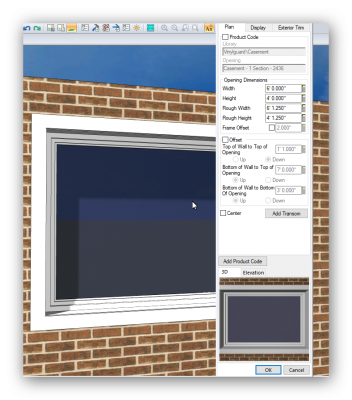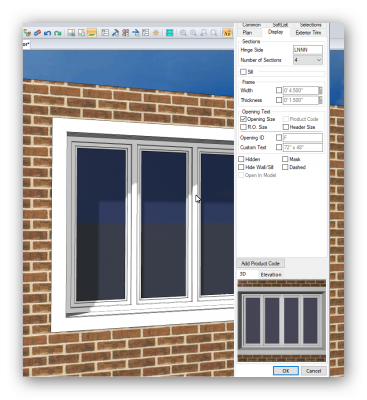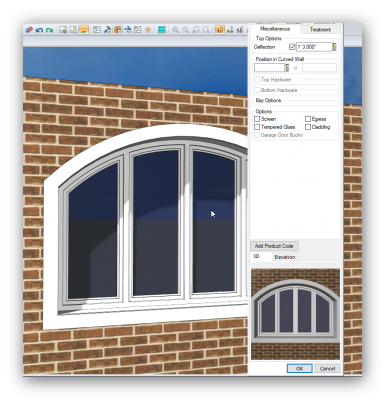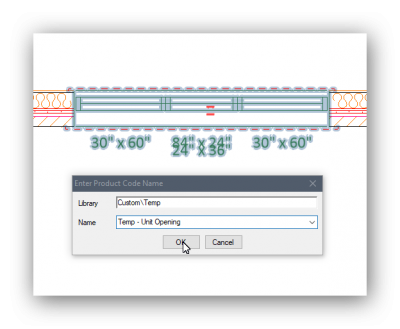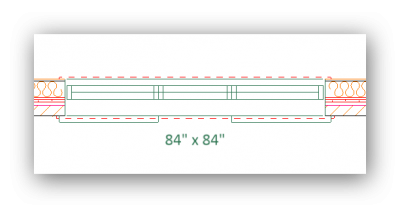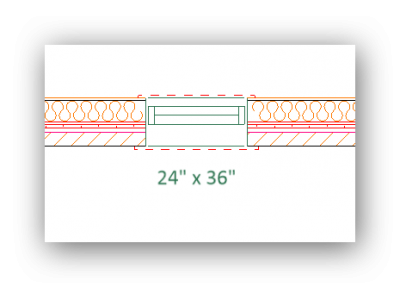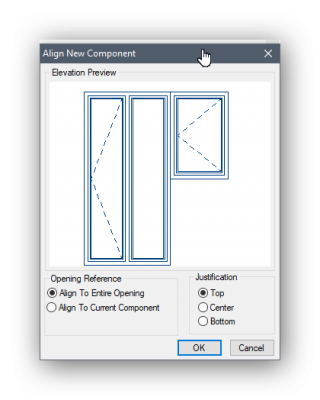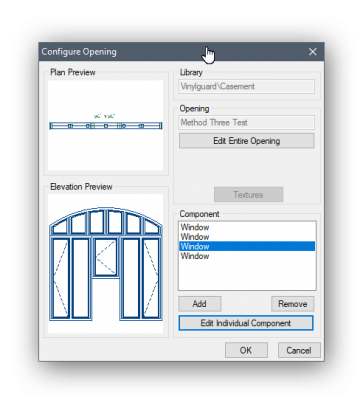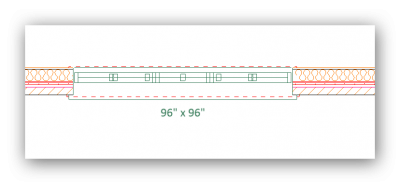Just wondering if anyone has ever done one of these windows in Softplan.

#1

Posted 05 June 2018 - 10:16 AM
Fine Line Drafting & Design
Brian Ficek
215 Airport Road
Bismarck, ND 58501
701.426.1052
www.facebook.com/FineLineDraftingBismarck
SoftPlan user since version 9 (2003)
Current SoftPlan - SoftPlan+ 2026
AutoCAD user since R12 (1992)
Current AutoCAD - AutoCAD 2026 LT
#2

Posted 05 June 2018 - 05:30 PM
I've never used them, but what is the issue Brian. They're easy enough to create.
There are 10 types of people in this world ....... Those who understand binary, and those who don't.
Softplan user since version 5.5.2.5
www.homehardwarekingston.ca
#3

Posted 06 June 2018 - 02:10 PM
I have created
I've never used them, but what is the issue Brian. They're easy enough to create.
I have created standard windows before but not a angled parallel one. How would you go about that?
Fine Line Drafting & Design
Brian Ficek
215 Airport Road
Bismarck, ND 58501
701.426.1052
www.facebook.com/FineLineDraftingBismarck
SoftPlan user since version 9 (2003)
Current SoftPlan - SoftPlan+ 2026
AutoCAD user since R12 (1992)
Current AutoCAD - AutoCAD 2026 LT
#4

Posted 06 June 2018 - 05:59 PM
Okay, quick tutorial:
1. Draw the required window with lines - to your own requirements - Add lines for FRAME, SASH & BEAD, and make sure all the corner joins are filleted properly.
2. IMPORTANT - Add glazing - Draw with dotted lines (Softplan understands that in this context, the dotted lines represent glass).
3.Go to FILE > SYSTEM OPTIONS > SYSTEM LIBRARY - Choose Library Type as ELEVATION OPENINGS > Select required Library - Click ONE STEP and draw a box around the window you have just drawn > OK
4. Change the library to OPENINGS - Again Select the required Library - Click ONE STEP - Name the Opening - Click Custom Opening Radio Button - Type (in this case) WINDOW - and select the library and window that you saved in Step 3 - OK
5. CONFIGURE OPENING - EDIT INDIVIDUAL COMPONENT and (again in this case) on the ELEVATION TAB change SILL TYPE to NONE - OK - OK - OK
6. Go to your opening library, select the just constructed window and Insert into plan wall ...
7. View model - Add trim as necessary
And if everything worked properly, you should have a new window you can use anytime.
ANY size and configuration of window can be created this way. If you require glazing bars, add single lines within the glazing area, and again Softplan will understand that they are grilles.
- Brian Ficek and Heath Foster like this
There are 10 types of people in this world ....... Those who understand binary, and those who don't.
Softplan user since version 5.5.2.5
www.homehardwarekingston.ca
#5

Posted 06 June 2018 - 06:21 PM
There are four basic methods to create custom windows, ranging to VERY simple to the method above.
METHOD ONE:
Add a window similar to the one that you require on the plan - UNCHECK - PRODUCT CODE and EDIT ITEMS as required.
SIze:
Number of Sections:
Deflection:
etc. etc. It may be simple but it's still a custom window
When everything is how you want it CLICK Add Product Code, and save your custom window for posterity.
There are 10 types of people in this world ....... Those who understand binary, and those who don't.
Softplan user since version 5.5.2.5
www.homehardwarekingston.ca
#6

Posted 06 June 2018 - 06:30 PM
METHOD TWO:
Stack individual windows NEXT TO EACH OTHER and ABOVE EACH OTHER AS REQUIRED.
EDIT > UNIT OPENINGS
And again ... Give the resulting opening a PRODUCT CODE and save for posterity.
There are 10 types of people in this world ....... Those who understand binary, and those who don't.
Softplan user since version 5.5.2.5
www.homehardwarekingston.ca
#7

Posted 06 June 2018 - 06:59 PM
METHOD THREE:
Add a basic window ... EDIT > ADD PRODUCT CODE and give it a Product Code that reflects the final configuration.
Go to FILE > DRAWING OPTIONS > DRAWING LIBRARY and select the product you just created ... EDIT SYMBOL ... ADD ... SELECT and OPENING and locate it and configure it to suit.... and carry on adding until satisfied ... EDIT INDIVIDUAL COMPONENTS to make each section what you want/need. You can edit each component for sections, grilles, deflection etc. etc.
OK - OK - OK
Add new PRODUCT to drawing.
This is quite powerful and can create very complex windows quite quickly ... They can also be edited easily in the drawing library.
NOTE: As mentioned in another window tutorial a long time ago,
A custom window that includes concave areas will NOT trim properly. The trim will not follow any concave area ... However, as long as a custom window doesn't have a concave area, it can be assembled with other windows that don't contain concave areas, EVEN IF THE ASSEMBLY CONTAINS CONCAVE AREAS, and the trim will follow the ASSEMBLY correctly.
There are 10 types of people in this world ....... Those who understand binary, and those who don't.
Softplan user since version 5.5.2.5
www.homehardwarekingston.ca
#8

Posted 06 June 2018 - 07:07 PM
METHOD FOUR:
Method Four is the COMPLETE CUSTOM creation, used to create the Parallelogram window in POST #4 above:
Method one is obviously the easiest, but each method has pro's and cons. Some items can only be created one way, others can be done whichever way you find easiest.
Any questions, feel free to ask ...
There are 10 types of people in this world ....... Those who understand binary, and those who don't.
Softplan user since version 5.5.2.5
www.homehardwarekingston.ca
#9

Posted 07 June 2018 - 05:56 PM
If anyone from Softplan is reading this ... I'd just like to reiterate that it would be nice if you could save a PRODUCT CODE opening to either the SYSTEM LIBRARY or the DRAWING LIBRARY, as I have created a lot of custom windows that I'll never use again, when drawing up existing buildings. I'd rather they didn't clutter up the SYSTEM LIBRARY.
There are 10 types of people in this world ....... Those who understand binary, and those who don't.
Softplan user since version 5.5.2.5
www.homehardwarekingston.ca
#12

Posted 20 June 2018 - 07:45 AM
Okay, quick tutorial:
1. Draw the required window with lines - to your own requirements - Add lines for FRAME, SASH & BEAD, and make sure all the corner joins are filleted properly.
2. IMPORTANT - Add glazing - Draw with dotted lines (Softplan understands that in this context, the dotted lines represent glass).
3.Go to FILE > SYSTEM OPTIONS > SYSTEM LIBRARY - Choose Library Type as ELEVATION OPENINGS > Select required Library - Click ONE STEP and draw a box around the window you have just drawn > OK
2018.06.06_19h42m33s_002_Add Elevation Opening.png
4. Change the library to OPENINGS - Again Select the required Library - Click ONE STEP - Name the Opening - Click Custom Opening Radio Button - Type (in this case) WINDOW - and select the library and window that you saved in Step 3 - OK
2018.06.06_19h46m55s_003_Add New Opening.png
5. CONFIGURE OPENING - EDIT INDIVIDUAL COMPONENT and (again in this case) on the ELEVATION TAB change SILL TYPE to NONE - OK - OK - OK
2018.06.06_19h49m05s_004_Opening Component.png
6. Go to your opening library, select the just constructed window and Insert into plan wall ...
7. View model - Add trim as necessary
And if everything worked properly, you should have a new window you can use anytime.
ANY size and configuration of window can be created this way. If you require glazing bars, add single lines within the glazing area, and again Softplan will understand that they are grilles.
Thank you!
Fine Line Drafting & Design
Brian Ficek
215 Airport Road
Bismarck, ND 58501
701.426.1052
www.facebook.com/FineLineDraftingBismarck
SoftPlan user since version 9 (2003)
Current SoftPlan - SoftPlan+ 2026
AutoCAD user since R12 (1992)
Current AutoCAD - AutoCAD 2026 LT
#14

Posted 28 November 2021 - 12:20 PM
Glad to be of assistance.
There are 10 types of people in this world ....... Those who understand binary, and those who don't.
Softplan user since version 5.5.2.5
www.homehardwarekingston.ca
Also tagged with one or more of these keywords: window
Guest Area →
Guest Questions →
Casement WindowsStarted by Daniel Jackson , 05 Aug 2024 |
|
|
||
SoftPlan →
SoftPlan 2022 →
Openings displaying on other floor plansStarted by Wendall Hilty , 10 Mar 2022 |
|

|
||
SoftPlan →
General Questions →
Need a unusual window symbolStarted by DOUGLAS ALESHIRE , 23 Dec 2020 |
|

|
||
SoftPlan →
General Questions →
Window TreatmentsStarted by Kylene Knepp , 14 Jun 2017 |
|

|
||
SoftPlan →
SoftPlan 2016 →
Triple Archtop CasementStarted by Timothy Dahlstrom , 21 Nov 2016 |
|

|
1 user(s) are reading this topic
0 members, 1 guests, 0 anonymous users