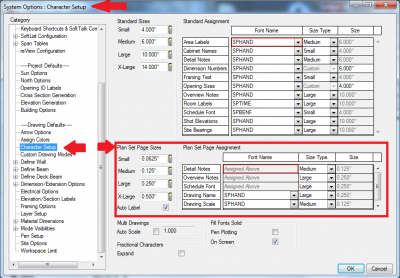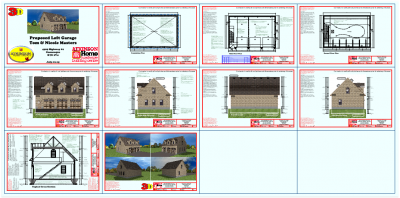How do we control text size in the Plan sets. When I import speed notes, they are a different size than my standard notes?

#21

Posted 13 March 2015 - 10:11 AM
There are 10 types of people in this world ....... Those who understand binary, and those who don't.
Softplan user since version 5.5.2.5
www.homehardwarekingston.ca
#22

Posted 14 March 2015 - 03:17 PM
Okay ... For anyone not turned to another channel yet!
The above method worked very well for me. Certainly well enough that I'm going to persevere with Plan sets. Figuring out the notes really helped.The benefits of Live Elevations and 3D views etc. are enough to encourage me.
I did have to change my colour scheme to white though (actually light grey), as the PDF's (as suspected) don't have a background so I couldn't see the drawings anyway.
Thank you to everyone for the input.
If anyone is interested (or even cares at this point), this is what the final version looked like:
I am just starting to use the generated elevations for my drawings and was curious how you were able to make the grading like that on the generated elevations.
#23

Posted 14 March 2015 - 05:55 PM
Typically on my sites, because I never know actual grades, I use the site corners at 0.000 so they are at the same level as the bottom of the basement wall. All the other grades and backfill heights are raised from there so that the house is effectively at the top of a hill. Then make sure you check "site" on the extraction options. I think the site has quite a deep thickness, but to be truthful, I can't remember at the moment. Again, I'll confirm the thickness when i get back to the office.
EDIT:
My building outline is set to 7'-0" and property to 8". I think the building outline thickens the site on the generated elevations, but I might be wrong.
There are 10 types of people in this world ....... Those who understand binary, and those who don't.
Softplan user since version 5.5.2.5
www.homehardwarekingston.ca
#24

Posted 15 March 2015 - 07:11 AM
How do we control text size in the Plan sets. When I import speed notes, they are a different size than my standard notes?
I think the text sizing has to be different because the sizes are in paper space (how big they appear on the actual sheet) so a 6" note would be huge on the sheet.
If you have a page open you can go to drawing options and configure standard sizing there. I think there is a way to configure them at a higher level.. but I don't have my key with me atm.

#25

Posted 15 March 2015 - 07:31 AM
So what you are saying is a 4" note at 1/4" = 1'0" would have to be 1/12" high in paper space on the Plan set. Seems reasonable. Haven't seen anywhere to set that up, but I assumed (probably wrongly) that the character setup would be the same. I'll dig into drawing setup/options on the plan sets and see what I can find. Thanks.
There are 10 types of people in this world ....... Those who understand binary, and those who don't.
Softplan user since version 5.5.2.5
www.homehardwarekingston.ca
#26

Posted 15 March 2015 - 08:08 AM
I think you have the right idea yes. If you add a note to a drawing (floorplan/elevation).. and add the drawing to a plan set page at a 1/4" scale, that scale is applied to everything in the drawing (including the note).
But if you add a 4" note directly to a Plan Set Page It will be 4" high on the printed page. So on plan set pages you will want to specify different Small Medium and Large note sizes than you would on a model drawing. An advantage is that you can insert drawings of different scales on the same page and any notes you add directly to the page will all be the same size and appropriate for the that printed document.
#29

Posted 17 March 2015 - 11:14 AM
So having determined that the character sizes are nominally 1/48th of the size we normally use, Is there a way of setting default sizes, or do we have to resize all the notes in the drawing options for every plan in the plan set?
There are 10 types of people in this world ....... Those who understand binary, and those who don't.
Softplan user since version 5.5.2.5
www.homehardwarekingston.ca
#31

Posted 17 March 2015 - 12:31 PM
Never Mind, I found them, I didn't realise I could resize the default note sizes for the plan sets from Character setup in System options.
There are 10 types of people in this world ....... Those who understand binary, and those who don't.
Softplan user since version 5.5.2.5
www.homehardwarekingston.ca
#33

Posted 18 March 2015 - 10:00 AM
Change of Heart. I dogged plan sets when I first started using them.
I am now a fan.
Once all the templates are made and the basics are done.
Plan sets in my (new)opinion are so much better then Multi-drawing.
It is like teaching an old dog new tricks.
Softplan User Since 1996 (Softplan 2016+)
#34

Posted 18 March 2015 - 10:47 AM
I'm still having issues with this. I've just finished noting up a set of 8 Plan Set drawings. As per John's video (again, thanks John) I made a speed note from all the construction notes - My old method on a multi-drawing, would ensure that every note was moved round a set of drawings - Doing it with 150 (guestimate) specification notes is very slow. Even moving separate notes on the plan set is painfully slow - they just don't move as snappily as they do on a multi-drawing. However, MY big issue is I cannot be certain I've included every note. When you explode the speed note into 150 separate notes, you use 25 of them that you can see are obviously relevant to the drawing you are on, and delete the rest. When you do that on all the drawings. Where did you put the "Temperature control" (or similar) note - Was that one of the ones that got deleted on every single drawing?
I'm just uncomfortable with it, and as I said it's very processor intensive, and we are using quite powerful computers - or they were when they were new .....
Intel Core i7 3610QM 2.3 GHz processor
12 GB Ram
3Gb NVidia GeForce GTX 670M plus 2GB Intel HD Graphics 4000.
I'd hate to think how slow this would be on something slower.
There are 10 types of people in this world ....... Those who understand binary, and those who don't.
Softplan user since version 5.5.2.5
www.homehardwarekingston.ca
#35

Posted 12 August 2015 - 07:51 PM
I know this thread started earlier this year, but I finally upgraded to 2016 a couple weeks ago (and I skipped over 2014), so I'm giving plan sets a shot. I too use a lot of notes on my drawings, although there are quite a few that are within the drawing itself.
What I have done to isolate a note drawing is use a combination of multi-drawings and plan sets (I know they can't actually be used together). To start what I did is merge the border of the title block drawing around my floor plan drawing and deleted all of the unnecessary text, etc.(from the title block drawing), then set it on a layer called "border". I would also save a new drawing for just this border. Now I have an outline of the actual plan set page (this could be considered your overlay). I copied and pasted (held position) this border to a new drawing called notes. Then I activated the floor plan as a multi-drawing and added the note page (the note page border sits exactly over the floor plan page border). I add notes as needed on the note page seeing exactly where they are in reference to the floor plan page and the border (which is the same as the border on the plan sets page). I then add the floor plan page the plan set page (I don't drag & drop, just add it). The floor plan page shows up but of course there are no notes. I then add the notes page (again I don't drag & drop, just add it), and the notes appear exactly as they were in the multi-drawing. You can turn the "border" layer off anytime so it won't show.
I might still be missing something from what's been mentioned above, but this seems to work for me, so I figured I'd share.
#36

Posted 12 August 2015 - 08:41 PM
Keith, that seems very close to what I ended up doing ... see post #13.
This is just a simple garage to show the concept, but here's a example NOTES drawing ... that is completed. ALL the "drawings" on this page are PDF's (at 72 dpi) of the original pages (they are on a LOCKED layer called "BACKGROUND"), so that I can distribute the notes "MULTI-DRAWING style. I can then put the notes on each page in the plan set, crop to suit, and turn off the background layer ... Is this something like you are doing.
The blue "FRAME" is a 11" x 17" grid at ¼"=1'-0" scale so the PDF's are an exact size.
Like you, this is working for me ... so I'm going to stick with it.
There are 10 types of people in this world ....... Those who understand binary, and those who don't.
Softplan user since version 5.5.2.5
www.homehardwarekingston.ca
#37

Posted 13 August 2015 - 07:49 AM
Keith, that seems very close to what I ended up doing ... see post #13.
Agreed, it is basically the same methodology, but I'm managing everything within the softplan project. No need to export drawings to pdf, and you can use any color scheme you want. The only layer I turn off after is the "border" which only has the perimeter outline (boundaries of the title block on the plan set page). It would still be nice to be able to manipulate things in the drawings directly on the plan sets page - or like you said, have an overlay feature (we'll have to wait and see what the next version brings). This may still be a work-around, it just seems like less of one and would take less time, so I wanted to share.
I haven't seen anyone mention anything about using multi-drawings and plan sets together (I know, because you really can't), but you can add a drawing that is enabled as a multi-drawing into a plan set page - not sure if anyone else has tried that. This could obviously have other benefits to manipulating the drawings other than notes.
#38

Posted 13 August 2015 - 11:48 AM
I like the idea of NOT using the PDF's .... I don't know whether it's them, or the volume of text, but manipulating the notes drawing is PAINFULLY slow. I'll have to experiment a little more when the CRISIS is over ....
There are 10 types of people in this world ....... Those who understand binary, and those who don't.
Softplan user since version 5.5.2.5
www.homehardwarekingston.ca
#39

Posted 14 August 2015 - 02:20 PM
..... but you can add a drawing that is enabled as a multi-drawing into a plan set page - not sure if anyone else has tried that. This could obviously have other benefits to manipulating the drawings other than notes.
I can't do that .... I can add a drawing that was a multi-drawing as long as the multi-drawing is disabled. How can you enable it?
Just tried a pseudo multi drawing ... with the title block saved as a symbol on my notes drawing. That worked very well. The notes move a lot better than they did with PDF's enabled.
There are 10 types of people in this world ....... Those who understand binary, and those who don't.
Softplan user since version 5.5.2.5
www.homehardwarekingston.ca
#40

Posted 14 August 2015 - 04:33 PM
I can't do that .... I can add a drawing that was a multi-drawing as long as the multi-drawing is disabled. How can you enable it?
Just tried a pseudo multi drawing ... with the title block saved as a symbol on my notes drawing. That worked very well. The notes move a lot better than they did with PDF's enabled.
Lets say you are going to distribute notes around a floor plan, the floor plan is the drawing that needs to be enabled as the multi-drawing. Then add the notes drawing (note: this will have to be a the same scale as well). Distribute the notes to suit. Now add the floor plan to the plan set - the multi-drawing is still enabled but doesn't show the notes drawing. Now add the notes drawing to the plan set - the two drawings should look just as they do in the multi-drawing itself. If you disable multi-drawing in the floor plan, it doesn't work...the notes drawings will be in the center of the plan set page. So it appears that when enabled it still references back to the multi-drawing (as you would think it should). Works really well because you can move everything around fast, adjust the notes to wrap, and you don't need to use speed notes.
I actually started testing ideas using this method with different scales between the multi-drawings - this obviously gets a little more complex.
Also tagged with one or more of these keywords: Plan Set, Overlay, Notes
Guest Area →
Guest Questions →
Drawing IndexStarted by Jay Jicinsky , 19 Jun 2025 |
|

|
||
SoftPlan →
SoftPlan 2024 →
Numbered ListsStarted by Colin Freichels , 20 Sep 2024 |
|

|
||
SoftPlan →
SoftPlan 2024 →
Title Block AlignmentStarted by Jason Bloomingdale , 28 Jun 2024 |
|

|
||
SoftPlan →
General Questions →
Reorder Plan Set PagesStarted by Steve Gray , 20 May 2024 |
|
|
||
SoftPlan →
General Questions →
Softplan pro needed to help complete plans for custom homeStarted by Jeremy Knight , 25 Feb 2024 |
|

|
1 user(s) are reading this topic
0 members, 1 guests, 0 anonymous users